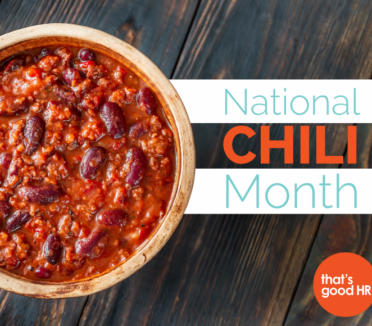Since it’s back to school time, let’s take a pop quiz! When it comes to email are you the type of person who:
A. Cannot stand unread emails in your inbox
B. A little email clutter does not phase you at all
C. Your email box is always filled with messages or
D. Email? Who has time to read email?
Whether you answered A, B, C or D – these ideas can help you organize your inbox. And who knows? You may just find some extra time in your day because of it!
Make F.A.S.T. Decisions
F.A.S.T. stands for F = file it, A = assign it, S = store it and T = trash it. When you are reading your email, keep this acronym in mind and act quickly. You can store emails that need responses, but once you respond make sure to file it or trash it. Another method is the O.H.I.O. method – Only Handle It Once. Once you read it, take action with the email before moving on.
Be a Rule-Follower
Using rules can automatically sort your email without you even looking at it. For example, use a rule to automatically send e-newsletters you receive to a specific folder – therefore keeping them out of your inbox and in a safe place where you can refer to them when you have time. You can even set certain emails to be automatically deleted after a certain amount of time. Setting rules is simple in Outlook and Gmail.
Put Your Patience On
Does your inbox make a sound every time a new email arrives? Hearing a “bing” is an instant distraction. It is counterproductive to check your email every five minutes. Try blocking specific times in your day to handle email, starting with 30 minutes in the morning and afternoon. If you need more time, set a timer so you know that you will be checking your email on a regular basis, but email won’t be a distraction to getting your to-do list accomplished.
Wash, Rinse, Repeat
Do you get emails that you send out similar responses to? Save time by creating responses you can cut-and-paste in order to reply quickly. Step this up by creating a “Canned Response” in Gmail. Head over to the gear icon in the top right corner and select “Settings” from the menu to get started. If you use Outlook, an email hack is to use “Signatures” to have prepared responses to often answered emails. Open a blank email and select “Signature” from the top menu bar. Then, click on “Signatures” to create an email that you can access with the click of a button. You can still personalize your message before sending but using these tips can help you start from something other than a blank screen.
We would love to hear your favorite email hack – share it with us on our social media channels (Facebook, Twitter, LinkedIn)!